Have you ever been travelling without the internet or wanted to save some videos using Wi-Fi? Knowing how to download YouTube videos can be really helpful. You can use online websites, mobile apps or browser extensions to do this, and there are many tools available on the internet. One great site is Savefrom. It’s free and lets you download videos and audio from YouTube, Facebook, Twitter, Instagram, TikTok, and Soundcloud. To learn more about it and other popular video downloaders, check out this article.
How to download YouTube videos on Mobile (Android & iPhone)?
Tired of YouTube videos buffering and wishing you could watch them offline? Don’t worry—there’s a way to download them right to your phone.
(1): YouTube Premium is a subscription service that costs $12 a month and lets you download videos directly from the YouTube app. However, Some people can afford this amount.
(2): If you are looking for a 100% freeway, we’ve found a trusty YouTube downloader called SaveFrom that can help you download YouTube videos to your mobile device.
- Open your web browser and go to the SaveFrom bz website.
- In this site, Paste your YouTube video URL and click on “Convert”.
- Pick your Mp3 (audio) and Mp4 (Video) format and quality.
- Click to start the download and enjoy listening to music offline.
How to Download YouTube Videos on Mac?
First, you can use macOS’s built-in screen recording feature. It might not be the best quality, but it works. Press Command + Shift + 5 to open the recording options, where you can record a window or your entire screen and include sound from your Mac’s microphone.
For better quality downloads, try the Ytmp3 music downloader. It’s a great online tool for getting high-resolution YouTube videos on a Mac. It can download videos in different formats and up to 320kbps audio quality, and even whole YouTube playlists.
- Go to the page with the video you want to download.
- Copy the URL from the address bar.
- Open Ytmp3 YouTube music downloader and paste the link.
- The program will process the video and let you choose the quality, format, and where to save it on your computer.
- Click the download button, and you're all set!
How to Download YouTube Videos on PC?
VLC Media Player:
If you don’t want to pay for YouTube Premium, you can use a VLC media player to download YouTube videos to your computer. It takes a bit more effort than YouTube Premium, but it’s free and works on both Windows and Mac.
Here's how to download YouTube videos with VLC:
- Download and install the latest version of VLC Media Player.
- Copy the YouTube video's URL.
- Open VLC, go to "Media" > "Open Network Stream."
- Paste the URL into the "network URL" box and start the video.
- Go to "Tools" > "Codec Information" and copy the URL from the Location box.
- Paste this URL into your browser and press "Enter" to play the video in a new tab.
- Right-click the video and select "Save video as" to download it as an MP4 file.





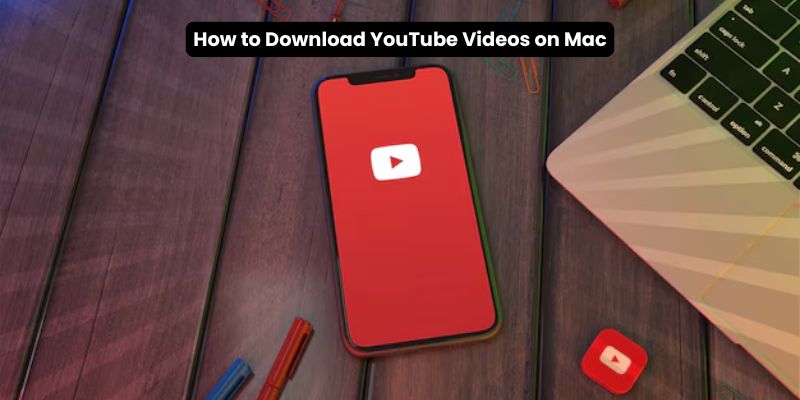
Comments