Creating urgency is one of the most effective ways to drive sales in an online store, and countdown timers are a proven tool to achieve this. Shopify store owners can leverage apps like the Shopify countdown timer app to not only manage product availability but also implement a countdown timer. This app helps create a sense of urgency by showing when a product or service will become available or when an offer is set to expire. Here's how you can set up a countdown timer on Shopify.
Why Use Product Availability Slots App?
The app offers more than just countdown timers. It enables Shopify store owners to:
- Schedule Product Availability: Show customers specific time slots when products or services are available.
- Create Urgency with Timers: Highlight how much time is left for a product to be available or for ongoing promotion.
- Manage Booking or Preorders: Ideal for businesses offering limited booking slots or pre-order items.
- Enhance Customer Experience: Inform customers about availability clearly and engagingly.
Steps to Set Up a Countdown Timer
1. Install PAS Product Availability Slots
Start by installing the app from the Shopify App Store.
- Log in to your Shopify admin dashboard.
- Search for PAS Product Availability Slots in the Shopify App Store.
- Click Add App and follow the installation prompts.
Once installed, the app will integrate seamlessly into your Shopify store.
2. Configure Availability Slots
After installation, navigate to the app settings to configure your product availability slots:
- Select Products or Collections: Choose which products or collections the countdown timer will apply to.
- Set Availability Timeframes: Define when a product or service will be available for purchase. You can create specific slots for different dates and times.
3. Enable Countdown Timer
PAS Product Availability Slots include a built-in countdown timer feature:
- In the app dashboard, locate the timer settings.
- Toggle the countdown timer option for your selected products or time slots.
- Customize the timer display, such as font, color, and size, to match your store’s branding.
4. Customize Timer Messaging
The app allows you to add personalized messages alongside the timer. For instance:
- “Hurry! This product is only available for the next 3 hours.”
- “Booking slots are closing soon—reserve yours now!”
5. Preview and Test
Before publishing, preview how the countdown timer looks on your store.
- Check the timer on product pages, the homepage, or wherever you’ve placed it.
- Test it on both desktop and mobile devices to ensure responsiveness.
6. Monitor and Optimize
After the timer is live, use the app’s analytics to monitor its impact. Review metrics like:
- Increased product views.
- Higher conversion rates during availability slots.
Best Practices for Using Shopify Countdown Timer App
- Use Real-Time Availability: Ensure the countdown timer aligns with actual product availability to maintain trust.
- Strategically Place Timers: Position timers prominently on product pages to grab attention.
- Highlight Limited Offers: Pair countdown timers with exclusive discounts to maximize conversions.
- Leverage Booking Features: Use the app for businesses that rely on appointments or reservations.
Conclusion
Setting up a countdown timer on Shopify is a smart way to boost sales and enhance the customer experience. By combining product availability management with a sense of urgency, this app helps store owners drive engagement and conversions effectively.
Whether you're promoting limited-time offers, managing preorders, or scheduling services, the Shopify countdown timer app is a versatile tool for your Shopify store. Install it today and start turning browsers into buyers!





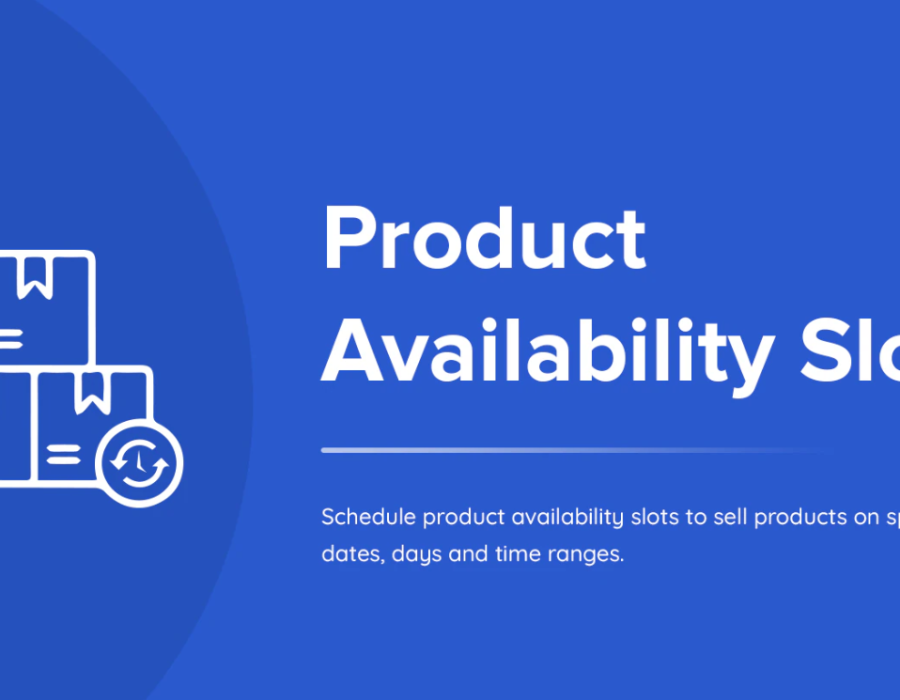
Comments