Finding a font is not a big deal in today’s world; you can search the Internet and see many fonts available, whether free or paid. Design Space has many fonts, but sometimes you want to have your own fonts and use different fonts that you might have seen on Pinterest or somewhere else, and now you want to add that particular font to your project.
But you must know how to find fonts, download them, and access them through Design Space. This write-up will guide you through the Cricut font download and show you how to give your projects a personal touch with customized fonts. Let’s learn a little more about different types of fonts, and then we will go over how to download fonts on Windows and Mac computers.
Understanding Different Types of Fonts
Before you start downloading fonts for your DIY projects, you need to know about free and premium fonts first. Here, I will tell you about both types of fonts. Let’s get started with free fonts.
Free Fonts
Free fonts are available on many different websites, and you can use them for craft projects without a license. These are some websites on which you can search for free fonts.
- Font Squirrel
- Google fonts
- Dafont
- Creative Fabrica
- Font Bundles
Premium Fonts
Premium fonts can be used individually or in a bundle. However, you need to pay to use or buy it as a subscription. Here are some websites where you can look for premium and professional fonts.
- Adobe fonts
- Cricut Access fonts
- Design Bundles
- MyFonts
- Font Bundles
Finally, you have learned about various fonts that you can download from different websites. Now, let’s learn the complete process of downloading and accessing fonts using the Cricut Design Space software.
How to Download Fonts for Cricut on Windows/Mac?
These are easy ways to download fonts for Cricut on your Windows and Mac computers. Follow the steps below to perform the Cricut font download process.
For Windows
If you want to know how to download fonts on a Windows PC, follow these steps:
- To start, open a browser and look for fonts. Some websites where you can look for fonts are fonts.google.com and dafont.com. Select the font, and it will be downloaded to your computer.
- The downloaded fonts will be .ttf and .otf files, which are TrueType and OpenType Fonts. TTF fonts are good for all-around usage, and OTF is good for designers or those who want to work with typography fonts.
- Then, go to the downloaded files and right-click on them.
- Now, choose the Extract option to unzip the file.
- Afterward, right-click on the unzipped file to install it.
- When the file is installed, it is ready to use in the Design Space software.
For Mac
Here are some quick and easy steps to follow to start downloading fonts on your Mac computer.
- Initially, visit the website or any browser and search for fonts.
- Now, choose the fonts and download them. The downloaded file will be either .ttf or .otf type files.
- After that, you will need to double-click on the zip files to unzip them.
- Next, double-click on the Font from the Finder window.
- On the following screen, click on the Install Font tab.
- After the font is installed, you can use it with the Design Space app.
How to Do Cricut Font Download in Design Space?
Here are the steps to access your downloaded font in the Design Space app:
- Once the font is installed, open the Design Space app and click New Project.
- Click Add a Text Layer to your canvas, or click on the Text tool to start and write your text.
- Click on the font dropdown menu from the top toolbar to display all the fonts. You can also search for your fonts by name to change them.
- You can also click the “System” filter to show all the fonts downloaded on your computer. If you have downloaded many files, try to find them in the search bar by their names.
Conclusion
There is no perfect time to download fonts for your DIY projects. Now you know all about the Cricut font download procedure, starting with how to download and access different fonts through Design Space. So, download various fonts today and personalize your project.
Most fonts are free and can be downloaded for your personal projects, but some are available only for commercial use. Some fonts have a smooth edge and can be easily cut with a Cricut cutting machine, but some are very stylish and cannot be easily cut with a machine. So, choose fonts according to your preferences and the project you are making.
FAQs
Can I download any fonts for Cricut?
Yes, you can. It depends on what kind of project you are making and which font type you need. You can access the font in the search bar through the Design Space app. Alternatively, you can look for a System filter to show you all the fonts downloaded to your computer.
Which fonts can be easily cut by a Cricut machine?
Many fonts are available online, from curly to bold, etc. You can download any font you like for your crafting project. Many fonts are compatible with the cutting machine. But if you want a compatible font that your machine can cut easily, choose a simple font with a solid and smooth edge.
How to use free fonts in Cricut Design Space?
There are two ways to identify free fonts in the app. First, when you type the letters, click the edit bar and select Font from the dropdown menu. There, you will see a “filters” icon. When you click under that, you will see free fonts are available, and you can select any.
Visit: Cricut.com/setup
Source: Cricut Font Download




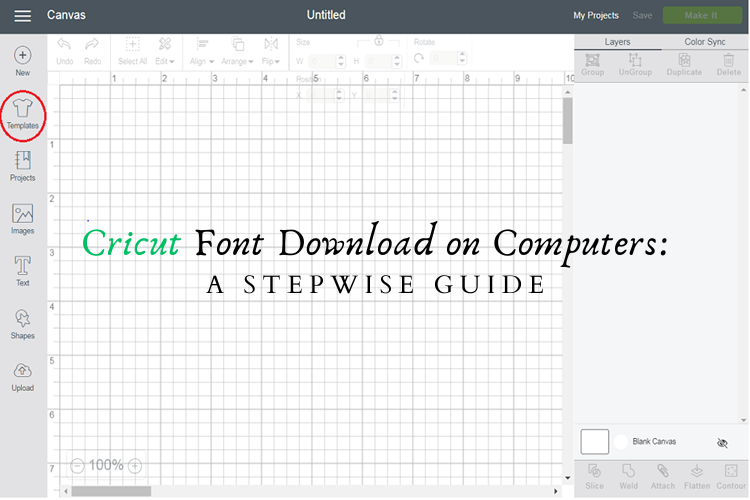
Comments