The Cricut Design Space is Cricut’s primary software for all the Cricut cutting machines. Whether your design idea is simple or complex, you will need a Cricut Design Space. In the Cricut Design Space, you get the ability to design what you want to cut or access any images from the Cricut Access
Cricut Design Space is free software, but there is also a paid alternative for it which is known as Cricut Access. Cricut Access’s major advantage is that you get access to thousands of fonts and images. You also get a lot of options to purchase cut projects and fonts individually from Cricut, as well as upload your own fonts and images you have already installed on your computer.
Cricut automatically asks you to download the Cricut Design Space during your new Cricut machine setup. This application is available to download on windows systems, mac, iOS phones, Android phones, and iPad. Once your application is downloaded, it will work as you click on the Cricut C application icon or the opening the application.
How To Create A Black Canvas In Cricut Design Space
- In the main home screen window, look for the “My Projects” section at the top of the windows. After that, click on the “+” sign to start your new Cricut project.

- After that, click on the New Project button then you will be directed to a blank canvas.
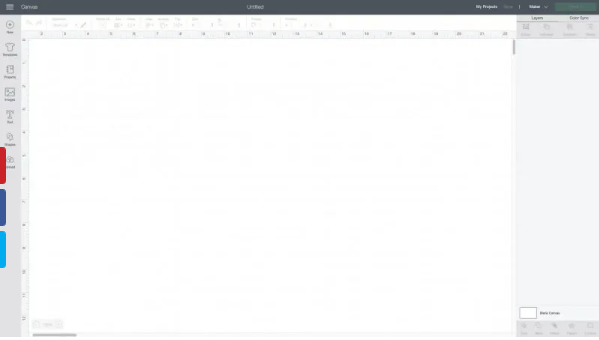
- Then at the top of the screen, you will see three lines stacked on top of each other. Click on the button to bring the menu.

- After that, when the menu is opened, you will find the following options:
- Sign in/Sign out
- Help
- The country name you’re living in
- What’s New section
- Legal
- Settings
- Cricut Access
- Link Cartridges
- Account Details
- Update Firmware
- Manage Custom Materials
- Calibration
- New Product Setup
- Canvas
- Home
If you are mistaken, navigate away from your canvas, and you cannot figure out how to get back to the window. Just click on the Menu button and select the canvas for returning back to the canvas area where you’re working.
Tools You Should Know In The Cricut Design Space Software
Following are the tools one should know while using Cricut Design Space software:
Calibration: This function is used for calibrating your Cricut machine’s blade for accurate cuts when using the Print Then Cut functionality and the Cricut Maker Knife Blade.
Link Cartridge: An average Cricut user won’t need to use the menu option; however, if you’re a user of old Cricut cartridges, you may need to use this option. All you need to do is click on the button and enter your cartridge details. Then you will be able to use all the images from the Cartridge within the Cricut Design Space.
Settings: Under the menu option, you can choose whether your canvas should have a full grid, partial grid, or no grid. You can also select if your measurements are being shown in metric or imperial and where you would like your work to be saved for offline use.

Tools Inside The Cricut Design Space
Here is the list of tools you will find in the Cricut Design Space:
- New
- Templates
- Projects
- Images
- Text
- Shapes
- Upload
Tools On The Top Tool Bar In The Cricut Design Space
The left-hand side of the toolbar is where all the creative stuff happens. So here is the list of the top toolbars in Cricut Design Space:
- Undo and Redo Arrows
- Operation
- Select/Deselect
- Edit
- Offset
- Align
- Arrange
- Flip
- Size
- Rotate
- Position
Text Toolbar Tools In Cricut Design Space
Following is the list of text toolbar tools in Cricut Design Space:
- Font
- Style
- Font Size
- Letter Space
- Line Spacing
- Alignment
- Curve
- Advanced
Top Right Header Toolbar In Cricut Design Space
Here is the following list of tools in the Cricut Design Space Top Right Header Toolbar:
- My Projects
- Save
- Machine Button
- Make It
Right Side Toolbar In Cricut Design Space
Following is the list of tools on the right-side toolbar:
- Group
- Ungroup
- Duplicate
- Delete
- Weld
- Slice
- Attach
- Detach
- Flatten
- Contour
Final Words
We hope you found this blog explaining “What is Cricut Design Space” helpful. We have tried to explain every possible query a beginner would have. If you’re new to Cricut and want to know about Cricut, then this blog page will surely help you know about Cricut and elevate your crafting skills. Stay connected to our blog page for more such blogs like this.




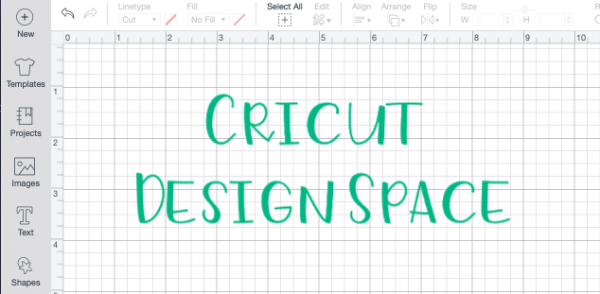
Comments