
Canon printers come with advanced features and designs. Additionally, these printers are considered the fastest printing devices available in the market. However, as with any other machine, it is obvious you are going to have some issues after using the printer. One of the most common issues you can encounter is the print head of the printer gets misaligned after heavy use. And it can create problems while performing the print job.
Therefore, in the following write-up, attain in-depth information about the causes behind it and how to align the Canon printer.
Steps to Align a Canon Printer Print Head
For Windows OS devices
Below is the stepwise process to align the Canon printer print head in a Windows device-
- First, you have to open your device’s printer driver setup window.
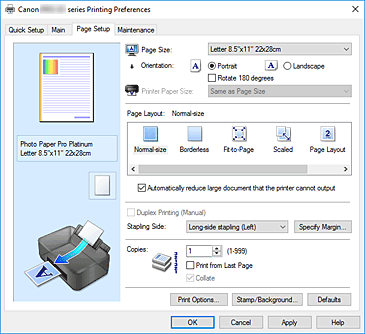
- After that, move to the Maintenance tab and click on the Custom Settings option. (It will open the custom settings window on display.)
- Next, check the Align head manually check box to switch the align of the print head manually.
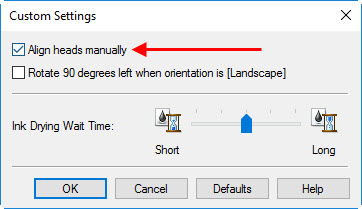
- And then click on the OK option to apply the settings you have done. (When you see the confirmation message appear on the screen, click ‘OK.”)
- Moreover, go to the Maintenance tab and choose the Print head alignment option. (You will see the Start Print Head Alignment dialog box opening on the screen)
- In the next step, you are required to load the paper on the printer machine. (You can load the A4 size paper or later size paper in the tray.)
- After that, it is essential to execute the print head alignment process. (So, you have to make sure your printer design is properly on and select the Align Print head option.
- Now, check the patterns you see on the paper.
- Next, you have to enter the number of patterns with the least amount of streaks in the given boxes. Additionally, the number of streaks is filled automatically in the associated boxes even if the pattern is shown on the preview.)
- When the above process is done, you need to click on the OK option.
(Note- If you have to pick the best pattern, you need to choose the settings with less visible vertical streaks. Additionally, if the streaks are in a horizontal line, then you need to pick the streaks with the least noticeable streaks.)
- After that, you have to confirm the displayed message and click on the ‘OK’ option.
- Now, you need to check the printer patterns again.
- You need to enter the number of patterns which have the lowest number of streaks.
- After that, you are required to click on the OK option. (Select the pattern which has the least number of streaks)
- Again, confirm the display on display and click on the OK option.
- New patterns will print for the third time. (Enter the number with the least notable gaps)
- After that, you need to click on OK.
Note- If you want to print or check current settings, then you need to open the Start Print Head Alignment and choose the Print Alignment Value option.
For Mac OS Devices
Below are the steps to align the Canon printer print head in mac OS devices.
- First, you need to make sure that your printer is getting enough power supply and is ON.
- Then, take three A4 size paper and load them in the paper tray.
- Next, open the Canon IJ printer utility on your mac device.
- After that, you are required to print the print head alignment pattern.
- A pop-up menu will appear on the screen; choose the Select Test Print option.
- After that, click on the Print Head Alignment option.
- Afterward, the print head alignment box will open on the screen.
- Then, you need to confirm the notification and choose the OK option. (It will start printing the first page of the print head alignment pattern. You should not perform any other operations until the print head alignment is completely printed.)
- And then, you have to adjust the position of your print head. To do that, you need to check the patterns of column A and then choose the pattern number that has the least number of noticeable streaks.
(Note- make sure to choose the streaks that have less noticeable vertical or white streaks.)
- You need to repeat the process as mentioned above until you input the number for each column from column B to J and then click on the Send option. (If you want to cancel the alignment of the print head, click on the Cancel option.)
- After that, confirm the notification again and click on the OK option.
- Once you choose the OK option, the second sheet of the print head alignment will be printed.)
- Next, inspect the patterns on the sheets and fill in the least notable streaks for the column from K to P, and then choose the Send option.
- You need to confirm the message one more time and click on the OK option. It will start printing the third print head alignment pattern.
- Next, check the printed pattern in column Q and choose the least noticeable horizontal stripes again.
- Lastly, you need to follow the same procedure for the pattern number for each column, R to Y, and then click on the Send option.
(Note- To print and see the current values of head position adjustment, you need to click on the Print Alignment Value in the Starting print head alignment box.)
Frequently Asked Questions (FAQs)
Why is my Canon printer not aligned?
Some of the components of your printer can get misaligned when you use the printer for an extended period. Additionally, some of the other key reasons that can create the misaligned error in your printer device are paper getting stuck in the printer machine, print cartridges being dirty or clogged, installing the bad quality ink cartridge, etc. Apart from that, you can get your printer misaligned after performing a printing job for a long period.
How do I fix my misaligned Canon printer?
Below are the steps you can follow to fix the misaligned Canon printer-
- First of all, turn off your printer device.
- Afterward, in the paper tray, load A4 or later size of paper.
- Now, you need to open the printer driver setup window on your device.
- Next, you need to click on the print head alignment pattern.
- Then, you can adjust the print head position.
Additionally, you can see the above content to get descriptive information about aligning the printer print head.
Is printer alignment necessary?
Yes, it is necessary to align the printer if any of its components have been misaligned. If your printer is having misalignment in the ink cartridge or printhead of the printer in order to make your computer able to print high-quality printing copies. Additionally, if you want to know whether your printer is aligned or not, then you need to go to the taskbar and right-click on the Canon printer icon. Next, choose the Print Head Alignment to see the alignment.
Visit Site – ij.start.canon
Source :- https://ijstartcanen.com/how-to-align-a-canon-printer-print-head/




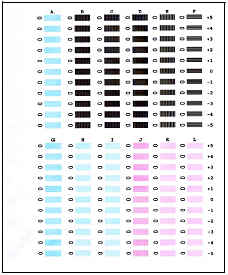
Comments