Creating stunning AI-generated photos has become increasingly accessible thanks to platforms like dall-e a powerful AI tool developed by OpenAI. Whether you’re a seasoned artist or a beginner exploring the creative potential of AI, DALL-E offers a user-friendly way to bring your imaginative ideas to life. This guide will provide you with step-by-step instructions to help you create beautiful AI photos using DALL-E.
Step 1: Accessing the DALL-E Platform
The first step in creating AI photos is to access the DALL-E platform. Open your preferred web browser and navigate to the DALL-E website. If you’re new to DALL-E, you’ll need to sign up for an account by providing your email address and creating a password. Once you’ve registered, log in to gain full access to the platform’s features. The interface is designed to be intuitive and easy to navigate, allowing you to start generating images with just a few clicks.
Step 2: Crafting Your Text Prompt
The key to generating stunning AI photos lies in crafting a well-thought-out text prompt. Your prompt is essentially a description that guides the AI in creating the image. To achieve the best results, be as detailed and specific as possible. For example, instead of simply writing “a beach,” try a more descriptive prompt like “a serene beach at sunset with golden sand, gentle waves, and palm trees swaying in the breeze.” The more detail you provide, the better the AI can interpret and visualize your idea. Experimenting with different prompts will help you discover how the AI responds to various inputs.
Step 3: Generating Your AI Photo
Once you’ve created your text prompt, it’s time to generate your AI photo. Enter your prompt into the text box provided on the DALL-E interface and click the “Generate” button. The AI will process your description and create an image based on the details you’ve provided. This process typically takes a few seconds. When the image appears on your screen, take a moment to review it. If the image aligns with your vision, you’re ready to proceed. If not, you can refine your prompt and try generating the image again until you’re satisfied with the result.
Step 4: Refining and Iterating
Creating stunning AI photos often involves an iterative process of refining and tweaking your prompts. If the initial image isn’t exactly what you envisioned, consider what changes you could make to your description. Perhaps the lighting needs to be adjusted, or additional elements could enhance the composition. You might try adding phrases like “soft, warm lighting” or “a clear blue sky with scattered clouds” to refine the image further. DALL-E allows you to generate new versions of the image as many times as needed, giving you the flexibility to perfect your creation.
Step 5: Downloading and Saving Your Image
Once you’re happy with the AI-generated photo, the next step is to download and save it. DALL-E typically provides a straightforward download option, often represented by a button labeled “Download” or an icon of a downward arrow. Click this button to save the image to your computer or device. If a direct download option isn’t available, you can usually right-click on the image and select “Save Image As” from the context menu. Choose a descriptive file name and a location where you can easily find the image later.
Step 6: Enhancing Your Photo with Editing Tools
While DALL-E generates impressive images, you can take your AI photos to the next level by using photo editing tools. After downloading your image, consider enhancing it with software like Adobe Photoshop, GIMP, or an online editor. You can adjust colors, apply filters, add text, or combine multiple images to create a more polished and personalized final product. These post-processing steps allow you to fine-tune your AI-generated photo and ensure it meets your exact specifications. The combination of DALL-E’s AI capabilities and traditional editing tools can yield professional-quality results.
Step 7: Organizing and Using Your AI Photos
After creating and enhancing your AI photos, it’s important to organize your work effectively. Create a dedicated folder on your computer to store your AI-generated images, categorizing them by project, style, or theme. Proper organization helps you manage your files efficiently and makes it easier to find specific images when needed. These photos can then be used in various creative projects, such as social media content, marketing materials, website design, or personal art collections. By keeping your AI photos well-organized, you ensure that your creative resources are always at your fingertips.
Tips for Success with DALL-E
To consistently produce stunning AI photos with DALL-E, keep these tips in mind:
- Be Detailed in Your Prompts: The more specific your text prompt, the better the AI can capture your vision. Include descriptions of colors, lighting, composition, and style.
- Experiment with Different Styles: DALL-E can generate images in various styles. Explore different artistic genres by specifying the style in your prompt.
- Iterate and Refine: Don’t be afraid to refine your prompts and regenerate images multiple times. Small adjustments can make a big difference in the final result.
- Use Post-Processing Tools: Enhance your AI-generated photos with additional editing software to achieve a polished and professional look.
- Stay Organized: Keep your AI creations well-organized by categorizing them in folders. This will make it easier to manage your work and find specific images when needed.
Conclusion: Embracing AI Creativity with DALL-E
DALL-E offers an incredible platform for creating stunning AI-generated photos, making it accessible to anyone with a creative vision. By following these step-by-step instructions, you can unlock the full potential of DALL-E and produce beautiful images that reflect your unique artistic style. Whether you’re using these photos for professional projects or personal exploration, DALL-E provides a powerful and versatile tool to enhance your creative process. Start experimenting today, and discover how AI can elevate your photography to new heights.




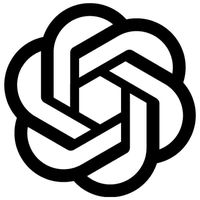
Comments