If you are wondering how to prepare an image for large backdrop printing, you have come to the right place. We receive this question very frequently, so we have decided to create this article with all the necessary information so that this task is simple and does not represent an impediment when choosing a step and repeat background.
Print your images for billboards, canvases, or any other type of support. That you need on a large scale, the resolution required for photographs where customers can place their orders and pay for them through the main payment gateways is not the same as for an 8×3 billboard or a photocall.
Ready to know everything about how to prepare a file for large backdrop printing?
We start with the step and repeat the background.
Choosing the right program for large-format printing
There are quite a few programs for professional image design. We mention the most used:
- Photoshop
- Illustrator
- Freehand
- CorelDraw
- Corel PaintShop
There are two ways to prepare large-format images, and the program used for this purpose determines which method to use. Working with vector images is different from working with Bitmap images. Photoshop and Corel PaintShop are the programs that work with Bitmaps. On the other hand, Illustrator, Freehand, and Corel Draw work with vectors.
We can't recommend one to you, because you undoubtedly already have your own, with which you usually work. But if you are starting out and want to work in vectors, we recommend Adobe Illustrator. If, on the other hand, you want to do it in Bitmap, Photoshop would be our recommended option.
Prepare the image for large Backdrop printing.
Once you prepare your work environment, we move on to the next point.
Select the image size and resolution to work on.
We can discuss this at length. First, we will talk about size.
Let's take, for example, a standard billboard, which is 8 x 3 meters. If we wanted to create a document of that size in Illustrator, we would have a problem because the program does not allow it. We would have to work at scale. On the contrary, Photoshop will enable you to create huge images; the problem in this case would be the size of the final file. Because of this, we must add the resolution, which we will discuss further down.
Illustrator and the rest of the vector programs, despite having to work at scale, are fine with loss of quality when enlarging the image for processing and final printing. Bitmap programs have the advantage of reproducing color in more detail, but the disadvantage is the weight and processing of the photos.
Once again, if you have established your working method, we do not intend to change it, but if you are starting, we suggest you work with Illustrator at a scale of 10%. (If you decide to use Photoshop, you can work at actual size)
If we work with a 1:10 scale, a document of 80 x 30 cm would have to be created for the standard size of an advertising poster in backdrop printing, 8 x 3 m.
We move on to the controversial issue of resolution. There is a lot of controversy and various opinions about this, but we propose the following.
Where is your large format printing going to be located? A highway billboard? A tarp hanging from a building? Is there vinyl at the street level in a store? What program are you going to design with? You can go for wall wrap printing as well.
It is obvious that any print at eye level will need more detail and, therefore, more resolution than one viewed several meters away, right?
If it is seen from several meters away, a resolution of 72 dpi (PPP) could be sufficient, although we recommend that it be 150 dpi or higher. If your print is going to be close to the public's eyes, you could also use your design this way.




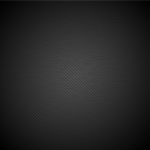

Comments